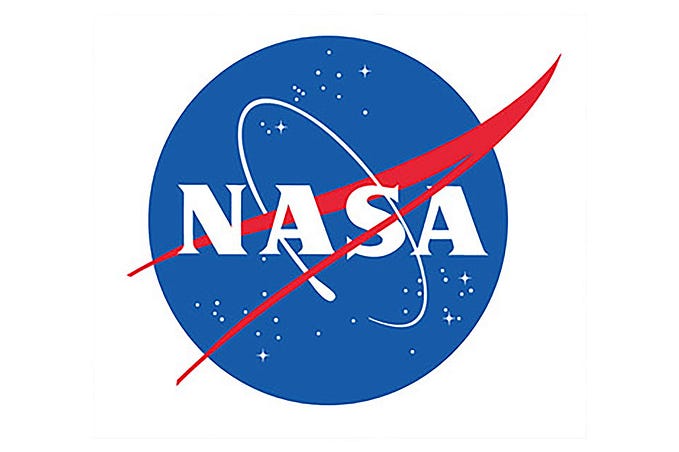How to configure DD-WRT repeater mode for Atheros based routers
DD-WRT does not support repeater mode for Atheros chipset based routers. Hence you will not find Repeater and Repeater Bridge options under Wireless Settings. You can still however achieve similar result with Client mode connection. It won’t be as seamless as it would be in Repeater mode though, you would be connecting to a different network in this case. First, you will be creating a wireless link between the remote AP and the DD-WRT router on the physical interface so that the DD-WRT router can join the remote AP’s network as a client. Then you will configure a virtual Access Point on the DD-WRT router. This will allow wireless devices to connect to the DD-WRT router’s wireless, which in turn is connected to the host AP.

In the Basic setup tab set connection type as Automatic Configuration — DHCP. Router name should be the same as your remote router. Make sure the subnet is different to the remote router subnet. For example if your main network is 192.168.1.1 set it to 192.168.3.1. Save it.
In the Wireless →Basic Settings tab set wireless mode to client, and match the setting to the remote router configurations(wireless network, SSID and channel width). In the same tab add virtual interface with a different SSID and Wireless Mode as AP. Save it.
In the Wireless Security tab edit physical interface to match the remote router. The virtual interface Shared key could be anything and doesn’t need to match the primary router. Don’t forget to save setting each time before moving to the next tab.
In the Status → Wireless tab click on Site Survey and join your main network. Apply setting, the router should restart.
Connect to your new network → profit!
Bitcoin tip jar: bc1qgpl6lhf09j6kcdvkh8cz90p4cfxuyfec3ecjrd
Ethereum tip jar: 0x7e0Bf6D50b5F5fcbf76A16Bd5285CE0c74C063a9